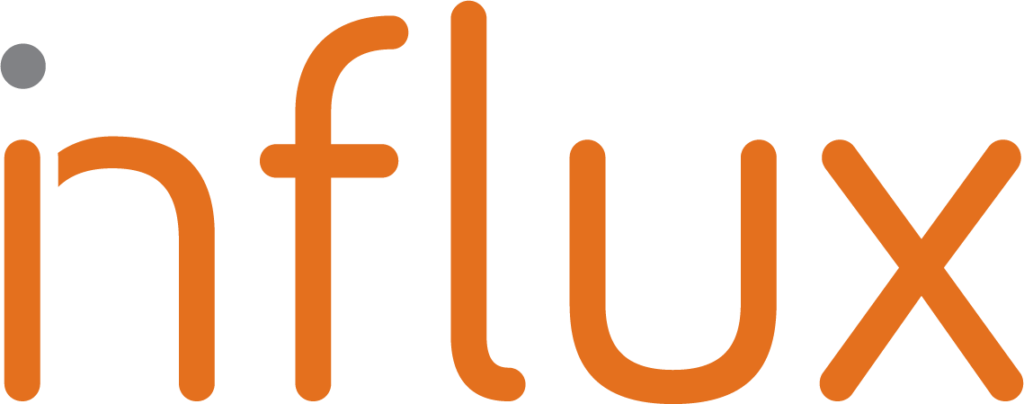Gmail has 4.26 Billion Active Users Globally! The sheer number of users alone makes it the most under-utilized platform for digital communications ever! Want to learn how to use the platform more effectively? Read on…
Gmail is one of the most popular email services, and for good reason: it is easy to use, reliable, and secure. However, there are many features and shortcuts that you may not have ever heard about. Here are 8 Gmail hacks to help you get the most out of your Gmail. From customizing your inbox to creating powerful search filters, these hacks will help you save time and become more productive with your Gmail account.
Below are 8 essential Gmail hacks that you should definitely take advantage of….
Get rid of spam or any unwanted emails
To unsubscribe from unwanted emails, you can easily do it from your Gmail account on a laptop or desktop. All you need to do is log in to your account, then enter “unsubscribe” into the search bar and hit enter.
Now, tick the box above to select all emails with this unsubscribe tag; then, all you need to do is tap the ‘Delete’ button and all these promotional emails will be deleted.
Undo a sent email in 30 seconds or less
Ever had that sinking feeling right after you press send? Proactive measures can be taken to minimize the risk of potential destruction.
- Click the ’Setting’ icon (top right)
- Choose ‘General’
- Toggle on ‘Undo Send’
- Choose ‘30 Secs’
- Next time you send an email, the ‘undo’ button will appear
Send a confidential email
What does it do? With this tool, sending emails can be securely done, as the recipient will not be able to copy, print, forward or download your email content. Thus, it increases the confidentiality and security of your emails.
To enable it, you’ll have to tap on the ‘lock’ icon when sending a new email. This will ensure secure encryption and provide an extra layer of security.
Utilize the services of “Find Big Mail” to make your work easier and more efficient
This Chrome add-on allows you to quickly scan your Gmail inbox and generate a report about all its contents. It also provides an efficient labeling system which helps identify emails that can be deleted for storage optimization. Thus, it automates a task which would ordinarily have to be done manually but at much greater speed.
Trying to simply find and delete large attachments to free up space? Try searching for them like this:
has:attachment larger:10MB
You can adjust the attachment size as needed by increasing/decreasing the number (10MB) . Don’t forget to empty the trash after or you will not see your gains!
Use Shortcuts
Here’s a few!
| Action | Shortcut |
|---|---|
| Previous message in an open conversation | p |
| Next message in an open conversation | n |
| Focus main window | Shift + Esc |
| Focus latest chat or compose | Esc |
| Advance to the next chat or compose | Ctrl + . |
| Advance to previous chat or compose | Ctrl + , |
| Send | ⌘/Ctrl + Enter |
| Add cc recipients | ⌘/Ctrl + Shift + c |
| Add bcc recipients | ⌘/Ctrl + Shift + b |
| Access custom from | ⌘/Ctrl + Shift + f |
| Insert a link | ⌘/Ctrl + k |
| Go to next misspelled word (Mac only) | ⌘ + ; |
| Open spelling suggestions | ⌘/Ctrl + m |
Send your email later
Do you ever want to make it appear as though you are present and working at your desk bright and early?
Now you can do exactly that:
- click the down arrow next to ‘Send’
- Choose ‘Schedule Send’
- Pick the date & time you want
- Sit back & relax
Snooze an email
Have an email that you don’t need to deal with right now? Set a reminder for later:
- Click on the clock icon on the right
- Choose how long you want to snooze the email
- You can now review the email when it is convenient for you.
Use offline
Gmail has a convenient feature that allows you to read and respond to your emails even when you are offline. If you plan properly, you can view and respond to your emails even without an Internet connection and your emails will ‘send’ once you reconnect. To utilize this feature, you’ll need to activate it with a few steps:
Choose ‘Settings’
- Click on ‘All Settings’, followed by ‘Offline’
- Once in the offline tab, select ‘Enable’ offline mail
- You have the ability to choose how you want your offline access to be configured before confirming saving the modifications.
Try some of these for yourself and watch your workflow speed up and streamline your inbox management!